OVERDIV - Bagi pemula yang baru saja mengenal Delphi pasti merasa kebingungan bagaimana cara install yang benar. Karena setelah di install, aplikasi delphi tidak bisa dibuka/ dijalankan. Nah untuk mengatasi nya mari kita simak Cara Install Borland Delphi 7 di Windows 7, Windows 8, dan Windows 10 dibawah ini.
Buat kamu yang ingin mendownload aplikasi Borland Delphi 7, silahkan Download disini
Cara Install Borland Delphi 7 dengan Mudah dan Lengkap :
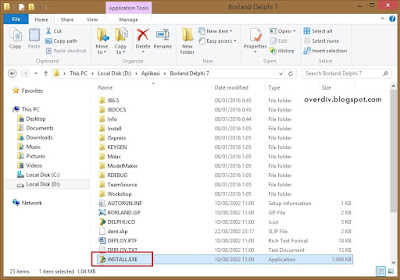 |
| Buka "INSTALL.exe" untuk memulai installasi Borland Delphi 7 |
 |
| Pilih "Delphi 7" |
 |
| Installation Wizard - Welcome to Borland Delphi. Pilih "Next >" |
 |
| Isi Serial Number dan Authorization Key. Ada di folder KEYGEN, "Next >" |
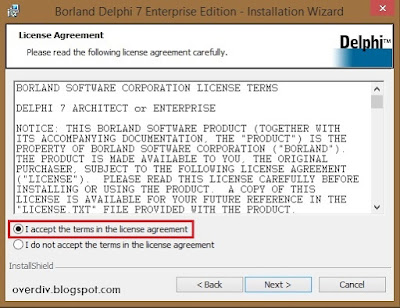 |
| Pilih "I accept the term in the license agreement". kemudian "Next >" |
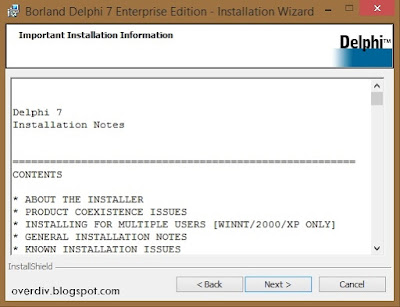 |
| Pilih "Next >" |
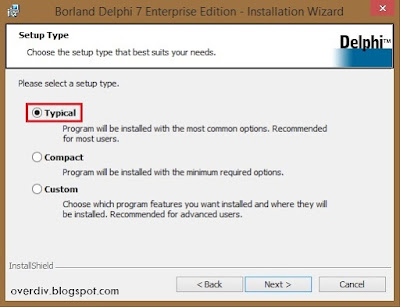 |
| Rekomendasi pilih saja Typical. Kemudian "Next >" |
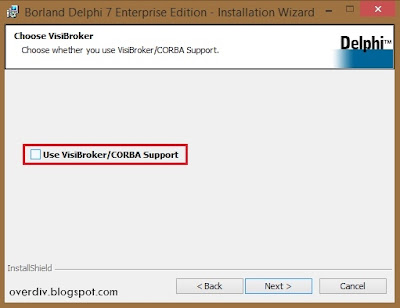 |
| Buang centang pada "Use VisiBroker/COBRA Support". Kemudian "Next >" |
 |
| Pilih Office XP, kemdian "Next >" |
 |
| Buang centang pada "Install InterBase Client", kemudian "Next >" |
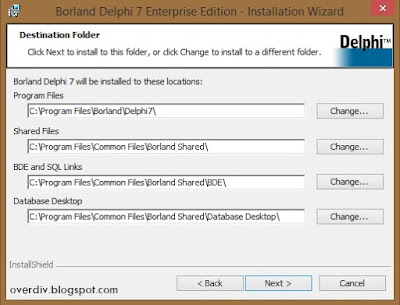 |
| "Next >" |
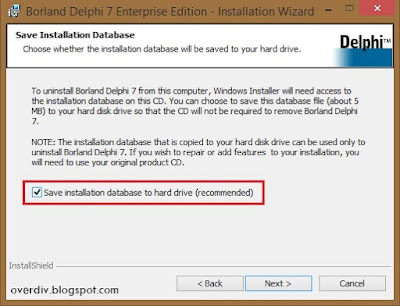 |
| Centang pada "Save installation database to hard drive", kemudian "Next >" |
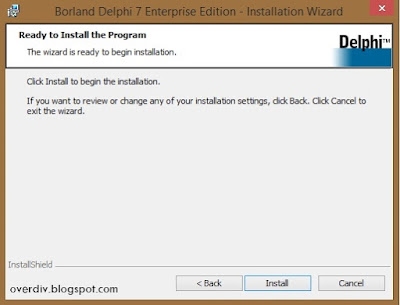 |
| Pilih "Install", untuk memulai installasi Borland Delphi 7 |
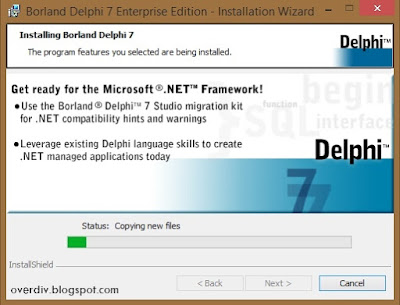 |
| Proses installasi, tunggu sampai selesai |
 |
| "Finish" |
 |
| Belum 100% installasi berhasil. Tuh kan muncul pesan error "Unable to rename xxxxx" saat membuka Delphi 7 |
 |
| Begini caranya > kamu masuk ke folder yang sudah terinstall delphi (C:\Program Files\Borland\Delphi7\Bin) |
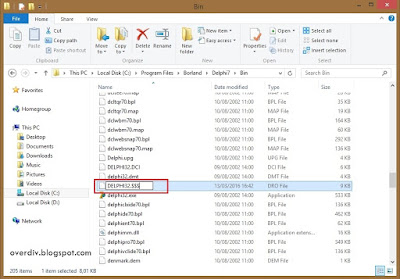 |
| Cari file bernama DELPHI32.DRO, ganti nama menjadi DELPHI.$$$ |
 |
| PIlih "Yes" |
 |
| Pilih "Continue" |
 |
| Silahkan buka Borland Delphi 7 dan sudah siap digunakan |
Demikian Tutorial / Cara Install Borland Delphi 7 di Windows 7, Windows 8, dan Windows 10, mudah kan? Selamat mencoba dan selamat belajar. Terimakasih sudah berkunjung ^_^
Tutorial / Cara Install Borland Delphi 7 Di Windows 7, Windows 8, Dan Windows 10 >>>>> Download Now
ReplyDelete>>>>> Download Full
Tutorial / Cara Install Borland Delphi 7 Di Windows 7, Windows 8, Dan Windows 10 >>>>> Download LINK
>>>>> Download Now
Tutorial / Cara Install Borland Delphi 7 Di Windows 7, Windows 8, Dan Windows 10 >>>>> Download Full
>>>>> Download LINK